tiny-mce-additions
'styleselect' must be listed as an enabled feature to use this option.
Define custom formats for your theme’s tinyMCE text fields.
Usage
| Key | Type | Required | Default |
|---|---|---|---|
"tiny-mce-additions" | array | No | [] |
Where "tiny-mce-additions" is a list of objects, each with the options below.
Format Options
These options come from the WordPress Codex and the tinyMCE docs.
| Key | Type | Description |
|---|---|---|
"title" | string | The name of the style, which will appear in the tinyMCE style selection dropdown menu. |
"inline" | string | Name of the inline element to produce, e.g "span". The current text selection will be wrapped in this inline element. |
"block" | string | Name of the block element to produce for example “h1″. Existing block elements within the selection gets replaced with the new block element. |
"selector" | string | CSS 3 selector pattern to find elements within the selection by. This can be used to apply classes to specific elements or complex things like odd rows in a table. |
"classes" | string | Space separated list of classes to apply to the selected elements or the new inline/block element. |
"styles" | string | Name/value object with CSS style items to apply such as color etc. |
"attributes" | string | Name/value object with attributes to apply to the selected elements or the new inline/block element. |
"exact" | boolean | Disables the merge similar styles feature when used. This is needed for some CSS inheritance issues such as text-decoration for underline/strikethough. |
"wrapper" | boolean | State that tells that the current format is a container format for block elements. For example a div wrapper or blockquote. |
Example
This custom format will apply the custom-checkbox-list class to all <ul> elements within the selected HTML.
config.php
return [ "enable" => ["styleselect"], "tiny-mce-additions" => [ [ "title" => "Checkbox List", "selector" => "ul", "classes" => "custom-checkbox-list", ] ]]Creating a new TinyMCE style, "Checkbox List"
Now in the editor we see our newly defined format:
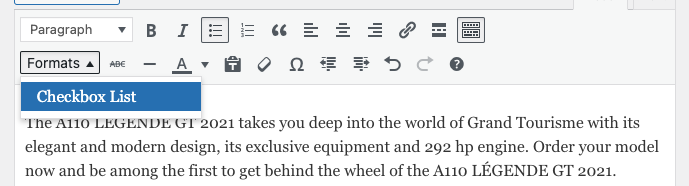
Note that the extended toolbar (farthest right button) must be enabled to see this option.